You can use the "Files" module to search for and manage files in your 4ALLPORTAL.
Open the module via the mega menu by clicking the icon 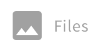 .
.
The sub-section Working with Files / Managing Files explains how to use the functions relevant to the module.
You can find further information in section Basics - User Interface and Primary Functions.
Access to files is generally determined based on the individual user role. Users with user role "Marketing Department" may see different files (edit, download, or delete) than users with user role "Product Manager", because these users only have access to the modules that were specifically configured for them.