Installing an Update
Local Installation of Updates on a Computer (End User)
You can start an update yourself as soon as your administrator provides you with the installation files for carrying out updates.
An update involves the same steps as an installation.
- Close the PowerPoint plugin and your PowerPoint application
- Check which version is currently installed and compare it with the version number of the installation file. If these are the same then you are already up to date.
Launch the Windows software management and look for the name “4ALLPORTAL Digital Asset Management PowerPoint Add-In” among the installed applications. Click on the name and Windows will show you which version is installed, for example “1.1.3” (see the following figure).
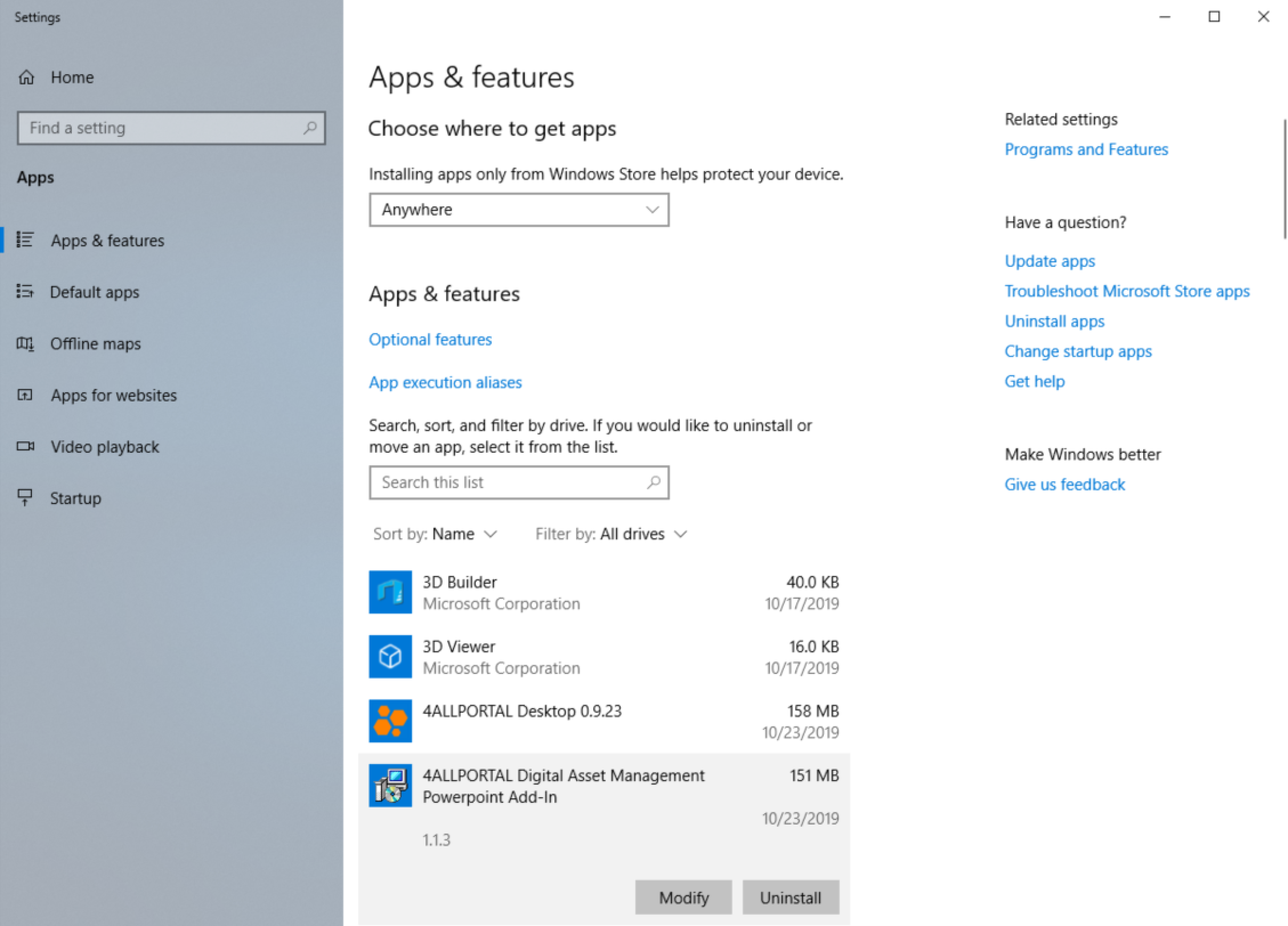
For example: Apps and features under Windows 10
- Now carry out the next steps for local installation as described in the “Installation – PowerPoint Plugin” chapter.
Installation of updates via software distribution (system administrator only)
Updates for the PowerPoint plugin can be installed via a System Center Configuration Manager (SCCM) on client computers.
This requires the “4AllPortalMediaDatabaseSetup.msi” package file, which can also be found in the “4ALLPORTAL-PowerPoint_Plugin_Version_1_1.....zip” zip archive.