Installation – InDesign Plugin
Overview
Installation requirements
- 4ALLPORTAL versions 3.2 and newer
- Maintain compatibility with the Adobe Creative Suite versions
- Administration rights for PC or Mac
Installation tool for ZXP package files (e.g. "Anastasiy’s Extension Manager")
- Operating system for desktop computer: Windows 7, Windows 10, MacOS Sierra 10.12, MacOS High Sierra 10.13
Recommended MacOS version
To achieve optimum reliability, we recommend adhering to the named MacOS version. The reason for this is the smoother compatibility of MacOS Sierra with the standardized SMB protocol that is used for file sharing between MacOS and 4ALLPORTAL.
Background: 4ALLPORTAL has no control over the compatibility of MacOS with the SMB protocol. MacOS versions not approved by 4ALLPORTAL can present errors in the application (MacOS – El Capitan is currently affected).
If you have any questions, please contact the 4ALLPORTAL support team.
Conditions of use
- Active 4ALLPORTAL user access
Installation
To install the plugin as an InDesign extension (Windows and MacOS), you need the ZXP installation package “4AP_InDesign_Plugin.zxp” and an installation tool (e.g. "Anastasiy’s Extension Manager" which gives you have the possibility to install as well as uninstall the plugin, e.g. an older version).
Please note:
Check whether you are allowed to install a ZXP installation tool. Please note that 4ALLPORTAL GmbH cannot be held responsible for damage caused by third-party software.
- First, download a ZXP installation tool and install it on your PC or Mac.
- Now download the ZXP installation package “4AP_InDesign_Plugin.zxp” via the “Downloads” area. To do so, open the “Profile” menu in 4ALLPORTAL and go to the “Downloads” tab.
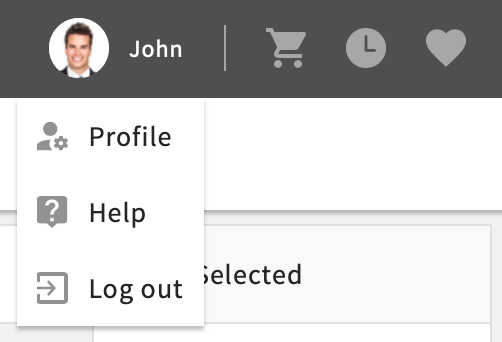
- Close your InDesign application if it is still open.
- Launch your ZXP installation tool.
- Drag the “4AP_InDesign_Plugin.zxp” ZXP installation package to the installer's window or click on "Install" (Anastasiy’s Extension Manager) and choose the installation package.
Note: You need administration rights for your PC or Mac. You may be asked by Windows or MacOS to confirm your administration rights by entering your password.
You cannot install the InDesign plugin without administration rights. In that case, you will need to contact your company’s IT support team. - The installation is carried out and has been successfully completed when you see the following message: “Your extension has been installed. Please restart your Adobe application”
- Close your ZXP installation tool.
- The plugin is now available for all InDesign versions installed on your computer.
- The next step is to set up the link data.
Troubleshooting
If you have problems during installation, you may find the Extension Manager Command Line tool (ExManCmd) helpful. This tool from Adobe can also be used to install and uninstall plug-ins. For detailed information and download links for Mac OS and Windows, click here.