PowerPoint Plugin
The PowerPoint plugin version 1.1 offers you direct access to images and videos from the 4ALLPORTAL and allows you to import these into a PowerPoint slide or slide placeholder. Open the PowerPoint files as a template from the DAM and maintain control over the files from the DAM that are in use and linked with PowerPoint.
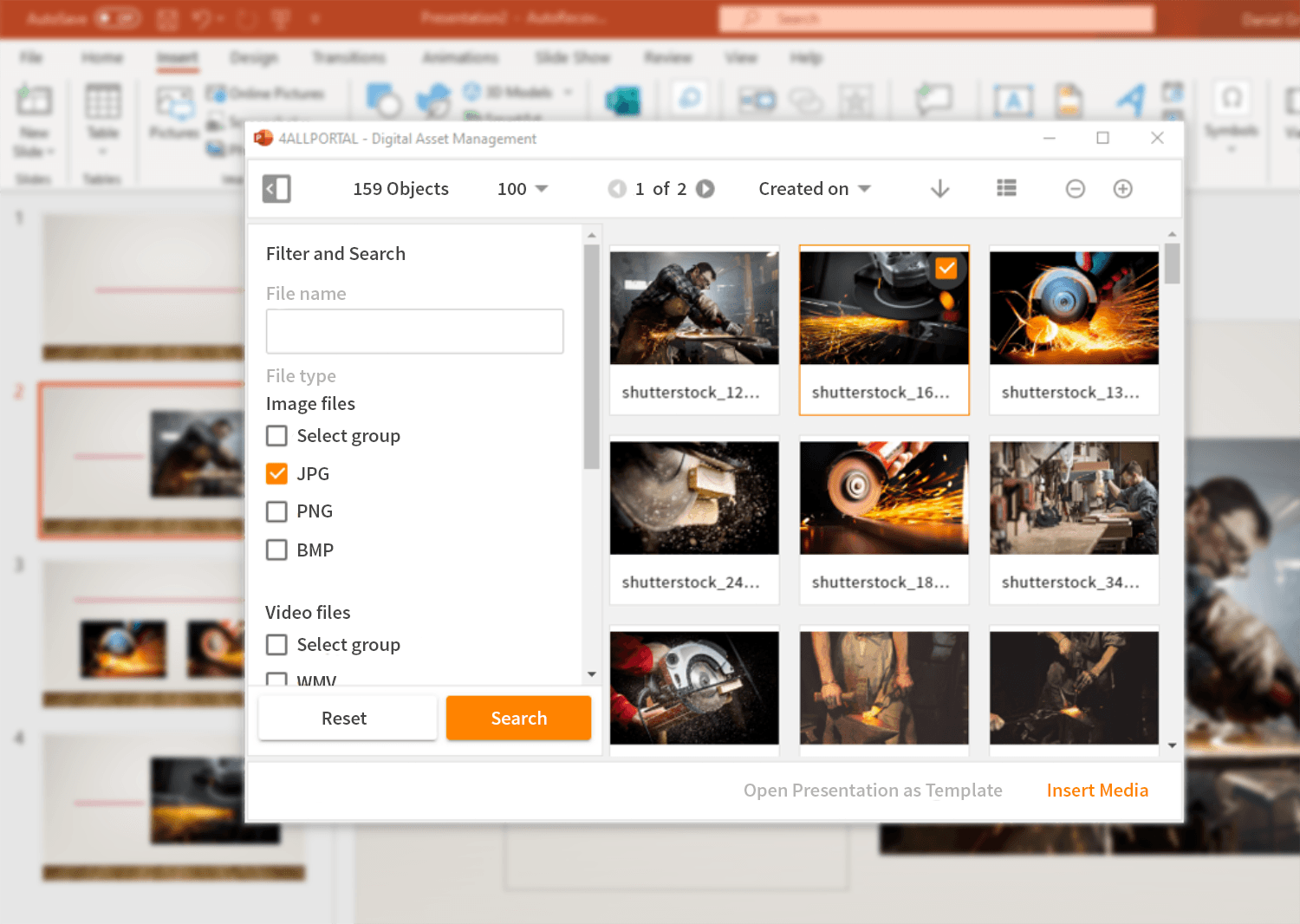
For example: PowerPoint Plugin with Office 2019
Contents
Summary of the functions
Searching for and locating images, videos, and PowerPoint files in the 4ALLPORTAL DAM
The 4ALLPORTAL PowerPoint Plugin is the perfect tool for you if you would like to create a quick and easy presentation using files from your 4ALLPORTAL Digital Asset Management (DAM) in PowerPoint. Gone are the days of spending time downloading files and collecting them all on your computer. You can import images and videos directly into a PowerPoint slide or into a placeholder on the slide.
Inserting images and videos into your presentation
The notification “You cannot insert this image, PowerPoint does not support this format...” is almost entirely a thing of the past. The formatting chaos associated with inserting files is prevented by standardized import profiles. Images are always inserted as JPEGs and videos as MP4s into your slide, even if you are looking for a PNG image or WMV video in the DAM. You are not limited to using the most common image and video formats.
Opening PowerPoint files as a presentation template
Store your own presentation templates in the 4ALLPORTAL DAM. Users can easily open this as a template in PowerPoint via the plugin. This saves you time and also promotes the uniform appearance of your presentations when you organize and update templates with logos and image placeholders for all users in the DAM.
Updates for Modified or Deleted Images and Videos
Enable automatic updates. This ensures presentations are always updated in no time whenever a newer version of an image or logo is available in the 4ALLPORTAL DAM.
Maintaining Control with the Usage History
Maintain control over the use of files in presentations. The usage history in the 4ALLPORTAL DAM shows you when users have inserted files into PowerPoint.
Linked Files in PowerPoint and with PowerPoint
The “Linked files” menu in the detail view shows which files from the DAM are used in a PowerPoint presentation, and in which PowerPoint presentations a file from the DAM is used.
Image and Video Formats / Import Quality
The plugin can only import images and videos into PowerPoint.
Image formats*:
JPEG
PNG
BMP
Image quality**
The quality of the images imported for further processing in PowerPoint is dependent on two factors. The way in which the image data is transferred from the 4ALLPORTAL to PowerPoint and the standard resolution settings for inserting images into Office – more specifically, PowerPoint.
Regardless of the original format, resolution, size, and color space, images are transferred from the 4ALLPORTAL for import into PowerPoint as a JPEG of 1024 pixels @72ppi (maximum height or width) with the RGB color space (excluding frame). As a result of the JPEG import format, a transparent image background is replaced with a white one.
If you would like to customize these settings, please contact your 4ALLPORTAL project manager.
The default resolution in Office and therefore also in PowerPoint for inserting/importing images is 220 ppi. Office allows the user to increase or decrease this resolution to suit their needs. As a result, the quality of the images imported from the 4ALLPORTAL is also dependent on the default resolution set by the individual user.
You can adjust the default resolution in PowerPoint under Options → Advanced → Image size and quality. Further information can be found in the Office online support under “Changing the default resolution for inserting pictures in Office”.
Images imported from the 4ALLPORTAL are embedded into the PowerPoint file.
Note on product development
As described above, the use of the JPEG format means it is not currently possible to maintain the transparent background (of a PNG, for example) when importing into PowerPoint. For this reason, it is currently only possible to achieve a transparent background through customization by means of an additional download profile for mime types with a transparent background.
Going forward, the conversion from JPEG to PNG will take place for all preview derivatives in the 4ALLPORTAL so that transparency can generally be displayed in previews. This will also change the default JPEG format of the PowerPoint plugin to PNG.
Video formats*:
WMV
MP4
MPG
Video quality**
The quality of the videos imported for further processing in PowerPoint is determined by the 4ALLPORTAL. Regardless of the original format, resolution, and size, videos are transferred as MP4s of 720p (maximum height) for import into PowerPoint.
Images imported from the 4ALLPORTAL are embedded into the PowerPoint file.
*This refers to the 4ALLPORTAL PowerPoint plugin default formats. Alternative options are available depending on customer-specific requirements.
**This refers to the 4ALLPORTAL PowerPoint plugin default import profiles. Alternative options are available depending on customer-specific requirements
PowerPoint Files / Presentation Templates
The plugin allows you to open PowerPoint files (.ppt | .pptx | .pptm | .potx | .potm) and use these as a presentation template.
The PowerPoint file opened from the DAM is opened as a new presentation document. The file name from the template is not adopted. Please save the new presentation to your computer. You can then import the PowerPoint file saved on your computer into the DAM using the upload and import functions.
Restrictions
It is not possible to overwrite or save PowerPoint files in the DAM using the plugin.
Language support
The plugin contains the language packages German (de_DE) and English (en_US). The manual language selection is not available and not necessary.
The language selection for the PowerPoint Plugin user interface (search fields, buttons, etc.) will automatically match the user language set in the 4ALLPORTAL.
The language selection for the PowerPoint Plugin user menu (Connecting to the 4ALLPORTAL) will automatically match the system language set in Windows.
Product standard
This feature is an extension (app) for the 4ALLPORTAL.
Components
4ALLPORTAL
The PowerPoint plugin comprises three components. To implement the app in the 4ALLPORTAL, the “Object Picker” and “PowerPoint Plugin” apps (components) are required, which provide the necessary back-end components and GUI.
| Repository | App Name |
|---|---|
| 4allportal-object_selection | Object Picker |
4allportal-object_selection_ppt | PowerPoint Plugin |
Apps already available via https://4allportal.net/marketplace if needed.
Microsoft PowerPoint
For Microsoft PowerPoint, the “4ALLPORTAL Digital Asset Management PowerPoint Add-In” is required. The add-in is a web control tool based on Chromium and developed by Made in Office, which launches the Object Picker and PowerPoint Plugin components in a frame measuring 800 x 600 pixels. Running alongside PowerPoint, the add-in is not a standalone application, but rather it is integrated into the PowerPoint structure. The add-in accesses the network connection via PowerPoint. If administrators block the network connection to the LAN or WAN for Microsoft Office, it is not possible to connect to the 4ALLPORTAL.
Installation files add-in:
- 4AllPortalMediaDatabase.Setup.msi
- setup.exe
Location: Download via 4ALLPORTAL front-end: “Profile” menu → In the “Downloads” area
Login methods
- Standard login (manual)
- Active Directory (AD)
System requirements
- See Section “Installation – PowerPoint Plugin”
Compatibility with Office versions
- See Section “ Installation – PowerPoint Plugin ”
Installation
- Installation of the “Object Picker” and “PowerPoint Plugin” apps from the repositories listed above in the 4ALLPORTAL back-end
(other configurations not required for operation in line with the product standard)
- Installation of the “4ALLPORTAL Digital Asset Management PowerPoint Add-In” add-in on the client computers at the customer’s site by the user or administrator
Default formats
- See “Image and video formats / import quality ”
(this corresponds to the default download profiles for the Object Image Service. Types: Images = large, Videos = av_large) - See “PowerPoint Files / Presentation Templates” above
Default search template
- File name
- SingleLine
- Comparator = IN
- Operator = AND
- Type = CEVarchar (255) (field: name_filtered.xml)
- TypeAhead = Yes (Index: name_filtered.4apindex)
- Filter limitation of mime types = image/jpeg, image/png, image/bmp, video/x-ms-wmv, video/mp4, video/mpeg, application/pptx, application/vnd.ms-powerpoint - File type
- Checkbox
- Comparator = IN
- Operator = AND
- Type = CEVarchar (255) (field: name_filtered.xml)
- ValueOptions = image/jpeg, image/png, image/bmp, video/x-ms-wmv, video/mp4, video/mpeg, application/pptx, application/ vnd.ms -powerpoint (ValueOption: object_selection_ppt_mimetype.xml)
Default layout
- Basic tile view with “File name” field (default) + list view with the following fields: File name, Created on, Changed on, Path, File type, Media type
- Navigation components (Object quantity, Objects per page (25, 50, 100 = default), Sorting (Created on, Changed on, File name), Sorting sequence, Zoom)
- Search and filter components with search fields = see above
Linked files
See “Linked Files in PowerPoint Documents” chapter
Metadata in PowerPoint files
- File name <file>
- 4ALLPORTAL ID <id>
- Object Image Services Type <usage>
- Media type <typ>
- Change date of the file = file_mod_time <lastmodified>
<file>change test.jpg</file> <id>f296e25f-5276-4622-8cfa-3db13f04a569</id> <usage>large</usage> <typ>image</typ> <lastmodified>2019-08-08T16:06:59+02:00</lastmodified> 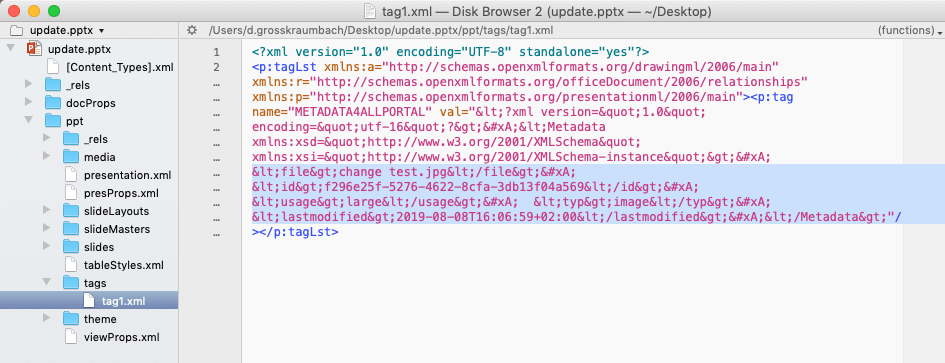
Customization
Customization options are available for:
- Individual add-in labels → See Section “Personalized Program Labels”
- Mapping individual download profiles
- Individual search renderers
- Individual file formats
Restrictions
It is not possible to customize standard icons. Icons are not configurable. This refers to the PowerPoint icon in headers along with the 4ALLPORTAL logo (with label: Media) and the user icon (with label: User) in the “ INSERT ” ribbon in PowerPoint.
Mapping individual download profiles
As described under “Image and video formats / import quality” and “Default formats”, the 4ALLPORTAL provides image and video file types in a default format and download profile (large + av_large) via the Object Image Service.
Changing the standard quality for all image and video types:
By configuring individual download profiles, a profile for images and/or videos can be mapped to “large” and “av_large” types. This is essential if customers require a level of quality that deviates from the default option. Be aware that the customer may need to adapt the “Default resolution for inserting pictures into Office” on every client computer.
Changing the default quality selectively for image and video types:
Mapping individual download profiles is also possible for certain image or video types. For example, if a JPEG is to be transferred with a higher resolution than the default 1024 px @ 72ppi, then this can be executed with a separate download profile and mapping to the image/jpeg file type. Be aware that the customer may need to adapt the “Default resolution for inserting pictures into Office” on every client computer.
Individual search renderers
The default search renderers can be customized using all available 4ALLPORTAL ObjectRenderer types. Due to the relatively small web control size of 800 x 600 pixels, as well as from a usability perspective, a 1:1 mapping of elaborate search templates, groups, and fields from the files module is not recommended. An alternative option includes an overarching search looking at several fields.
It is not possible to synchronize the search renderers configured in the Files module with the search renderers of the PowerPoint plugin in the product standard.
Individual file formats
The file formats listed under “Image and video formats / import quality” have been defined with the default background, since these are suitable on account of their properties (web-based, RGB color space) and have the best properties for conversion into the JPEG import format, which is appropriate for PowerPoint.
If required, further file types such as TIFF, PSD, and EPS can be configured. Since these types already have a “large” derivative in the 4AP by default, it is only necessary to customize the file type filter for searching in PowerPoint.
In combination with individual search renderers, it is possible to output various file types in separate download profiles for import – for example, PNG, PSD, or EPS with transparencies as a PNG import format.
Be aware of formatting conversions
This is purely a precaution to communicate to the customer.
The conversion of PSD, TIFF, or EPS files through the 4ALLPORTAL (ImageMagick), for example, can cause the original file to appear differently when imported into PowerPoint. For example, these formats are often created in the CMYK print space instead of RGB, which can result in color changes. Photoshop PSD formats can contain complex filters, image layers, and masks, which can be converted 1:1 if necessary.
It is not possible to select download profiles via the PowerPoint front-end when importing media in the product standard.
License model
FEATURE OR APP IS SUBJECT TO AN EXTRA CHARGE
FEATURE OR APP INCLUDES COSTS FOR THE INITIAL CONFIGURATION