InDesign Plugin
The InDesign plugin is a tool you can use to generate and analyze preview images and overviews of linked files for the 4ALLPORTAL – Digital Asset Management.
As a small control field, the plugin is perfectly integrated into the Adobe environment. It is unobtrusive and quickly accessible because it always opens automatically when you start InDesign. If you use the “Single Sign-On” procedure (Microsoft Active Directory), you will be immediately logged on with the plugin on the 4ALLPORTAL.
Summary of the InDesign plugin functions
- Generation of preview images and overviews of linked files for InDesign documents (.indd and exchange format .idml)
- Repairing of links between the InDesign document and files (e.g., images) from the 4ALLPORTAL
- Generation of metadata for the full-text search
- Redirecting a file path for InDesign links to another file path
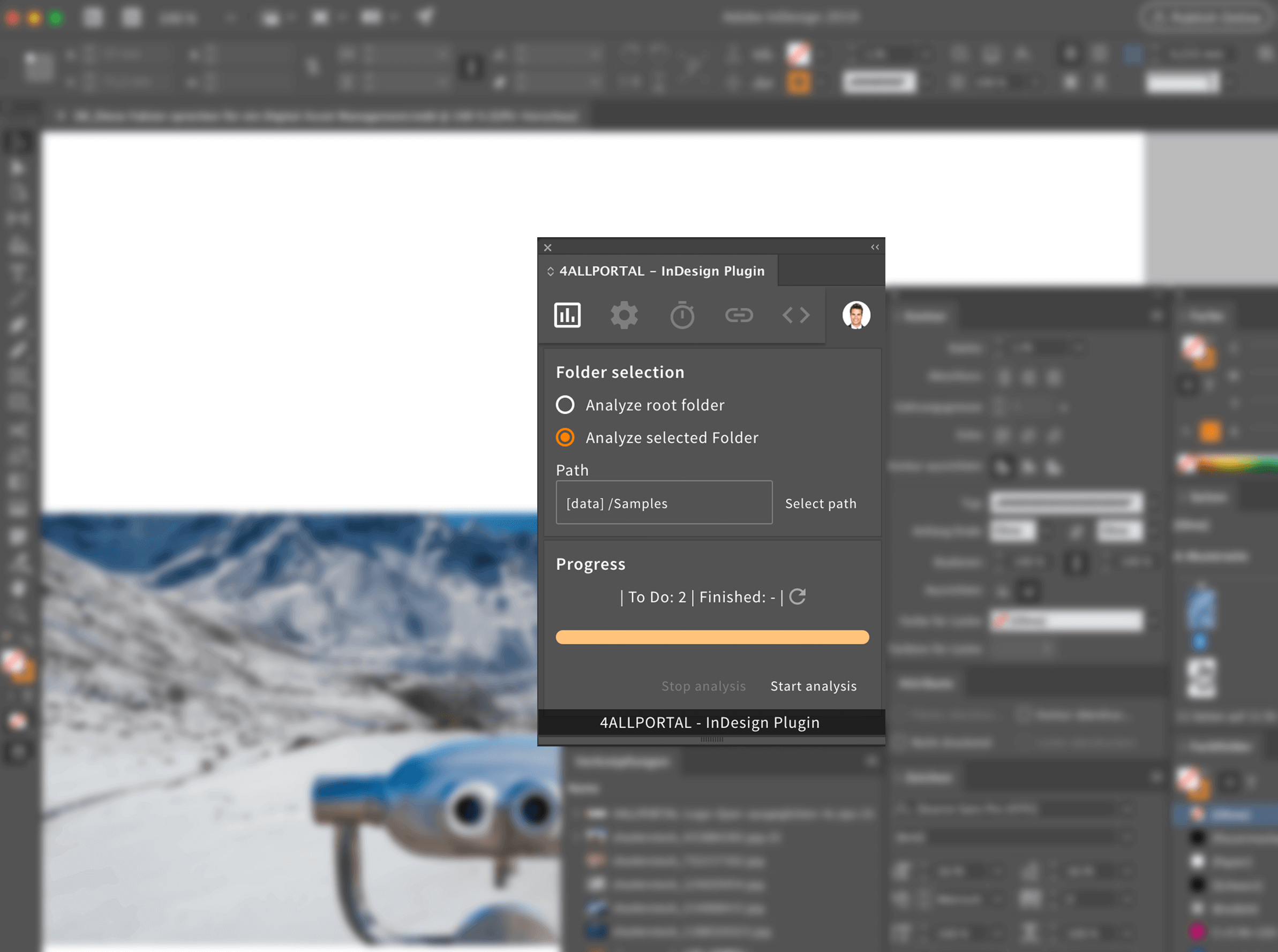
Example: Main view of the InDesign plugin
Contents
Compatibility with Adobe InDesign versions
| InDesign version (Adobe CC) | Plugin version |
|---|---|
| 17 (CC 2022), from 16.3 (CC 2021) | DAM 3.9.9 or higher + Core Engine 3.9.19 or higher |
| 16 to16.2 (CC 2021) | 3.9, 3.10 |
| 15 (CC 2020) | 3.4 - 3.10 |
| 14 (CC 2019) | 3.3 - 3.9 |
| 13 (CC 2018) | 3.3 - 3.7 |
| 12 (CC 2017), 11 (CC 2015) | 3.3 |
About the InDesign plugin
How does the InDesign plugin work?
An InDesign document (.indd) is a closed format that can only open and work with the Adobe InDesign application. As a result, it is not possible for the 4ALLPORTAL to generate preview images itself for the DAM with a third-party tool such as Aspose.
This task is done by the InDesign plugin. When you start the analysis, the plugin opens InDesign documents from the 4ALLPORTAL as a hidden background process in the Adobe InDesign application. Preview images of the individual pages and metadata about the links to files are now generated. The plugin then sends the preview images and metadata back to the 4ALLPORTAL system, where these are assigned to the InDesign document and saved.
Are there conditions?
As described above, the plugin opens InDesign documents on the desktop computer in the InDesign application. This means that the same conditions apply as when you want to export an InDesign document as a PDF for printing:
- All links to files on the 4ALLPORTAL system must be present and correct
- The necessary character fonts must be installed on the desktop computer
- The InDesign version installed must be compatible with the InDesign document version
- The exporting of InDesign documents may not be disrupted by a tool such as character font management or pre-flight software
- A fast and stable network connection to the 4ALLPORTAL is needed – ideally a 1000 MBit LAN connection
Please also refer to our notes on system behavior.
Recommended procedure
The InDesign plugin is designed as a single-user application (dialog mode) and is not suitable for central server operation (mass processing). We recommend designing the work process as follows:
- Before processing the documents, users should check whether the conditions listed above are met.
- To process the documents, users use the same computer and InDesign application that were used to create and edit the document.
- Ideally, users will start the processing after finishing their work on each individual InDesign document. This helps to avoid having to process large numbers of documents and image files at the same time.
SMB Protocol - Reconnect network drive: Mac users should disconnect and reconnect the network drive before starting work to clear the cache of the MacOS Finder.
Note: The compatibility of MacOS with the SMB protocol, which is used by default by Windows and Linux servers, is troublesome. If old file information remains in the cache, re-editing files can cause storage problems and possibly data loss.
4ALLPORTAL cannot guarantee this compatibility and recommends clearing the cache before each use of the plug-in.
Supported authentication process
- Manual login
- LDAP/Microsoft Active Directory
Product standard
The InDesign plugin is a component of the 4App “DAM – Digital Asset Management”.
Rights management
There are currently no feature permissions for configuring the role rights for the InDesign plugin.
About Adobe CEP
The Adobe CEP – Common Extensibility Platform can be used to develop plugins for Adobe applications such as InDesign and Photoshop.
One part of the platform is the CEP extension that makes it possible to load HTML & JavaScript-based plugins into Adobe applications. The CEP extension conforms to the corresponding Adobe CC versions. Here, under “Application Integrated with CEP”, you can find an overview of the CEP versions for Adobe applications.
The CEP Extension Cookbook is a developer document published on GitHub. It provides all the necessary information for development work.
One part of CEP is the Chromium Embedded Framework (CEF), upon which our Adobe plugins are based. Here, under “Chromium Embedded Framework (CEF)”, you can find the current overview of Chromium versions integrated into CEP versions.
Policy on support of Adobe versions
Due to the further development of the CEP extension – e.g., interface changes – and the further development of the integrated Chromium Embedded Framework, we must place limits on compatibility that are reasonable for both the customer and the development department.
We provide ongoing support for:
- the latest Adobe CC version and the previous version
Should the customer report a problem in a version of Adobe that is older than the ones listed above, we can decide on the basis of the CEP version used in each case whether to continue to offer support. This must be discussed with the development department and an estimate of man-hours must be determined before the customer is given confirmation.
Survey results
According to a survey, 85% of participants use a current Adobe CC version. 43% of participants use the previous version, and 14% of participants use the version before that. This reflects the fact that customers often use new and older versions in parallel.
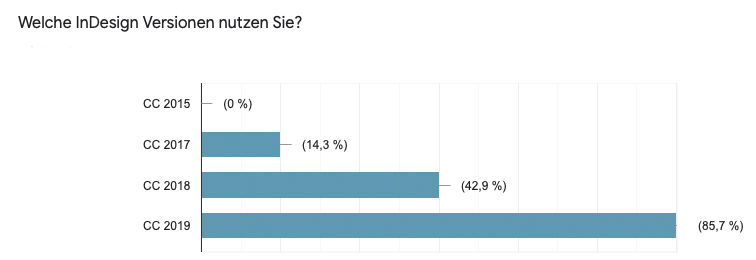
Updated Q3/2019
What happens if my client uses an Adobe version that we no longer support?
Solution 1: The customer does not upgrade the plugin and continues to work in the same way, because there is a good chance that the plugin is still also compatible with newer 4ALLPORTAL versions.
Solution 2: Check whether the plugin is still usable nevertheless on the older Adobe version. There is a good chance that it is, because Adobe uses the Chromium Framework, which often leads to good backwards compatibility.
If this is the case, there is a very good chance with solutions 1 and 2 that it will be possible to continue use for a certain period of time. The worst-case scenario is Solution 3.
Solution 3: In this case we must decide individually whether we attempt to persuade the customer to upgrade their Adobe CC to a newer version. The Creative Cloud is a subscription model and therefore includes all upgrades. From that perspective, the customer does not incur any costs, but the updates do – of course – involve some work. It should generally be in the customer’s interest to keep their InDesign up to date with the latest version because Adobe introduces new features in its products every year.
Customizing
No customization options are provided on the part of product management.
Licensing model
FEATURE OR APP IS INCLUDED IN THE BASIC LICENSE
Information about Adobe InDesign
The content presented here is taken from the source https://helpx.adobe.com and can be freely accessed by every Adobe user.
What Adobe InDesign does when updating lost/modified links
Quotation: InDesign first looks for a missing link in the folder in which another file has been relinked in the current session. Next, it looks for a link in the same folder where the document is located. If it is still not found, it looks in the parent folder of the document.
Source: https://helpx.adobe.com/uk/indesign/using/graphics-links.html → Point “Update modified links”.