Working with the Desktop App
The desktop app is a native application on your Mac or PC, which you can use instead of a web browser to run the 4ALLPORTAL. Just like when using the web browser, you have to enter your access details in the login area to log into the 4ALLPORTAL.
Connecting to the Network Drive
Before launching the desktop app, it is necessary to connect the network drive connection to the “Data” directory in the 4ALLPORTAL (read and write permissions). Otherwise you will not be able to use the desktop app functions listed here as outlined in the summary!
"data" in a subfolder
When mounting, the system expects your data and the file ".4apmount" directly on the top level of the root directory. If your files are in a subdirectory, mounting is still possible.
In this case the file ".4apmount_redirect" must be stored in the root directory. This file will be recognized during mounting. In this file the actual location of your data must be specified as follows: path={DESIRED PATH}/. Any subfolder depth is possible.
Please note: The redirect file does not replace the actual mount file ".4apmount", which must still be stored in the root directory.
Login Area
The login area is where you can:
- Switch the system language between German and English (other specific languages also possible)
- Enter your 4ALLPORTAL access details (username and password) to log in
- Save access data so that this can be reused next time (only as long as the browser history has not been cleared)
- Log into the 4ALLPORTAL
- Create a new password with the “Forgotten password?” function and use this right away
- Manage user data
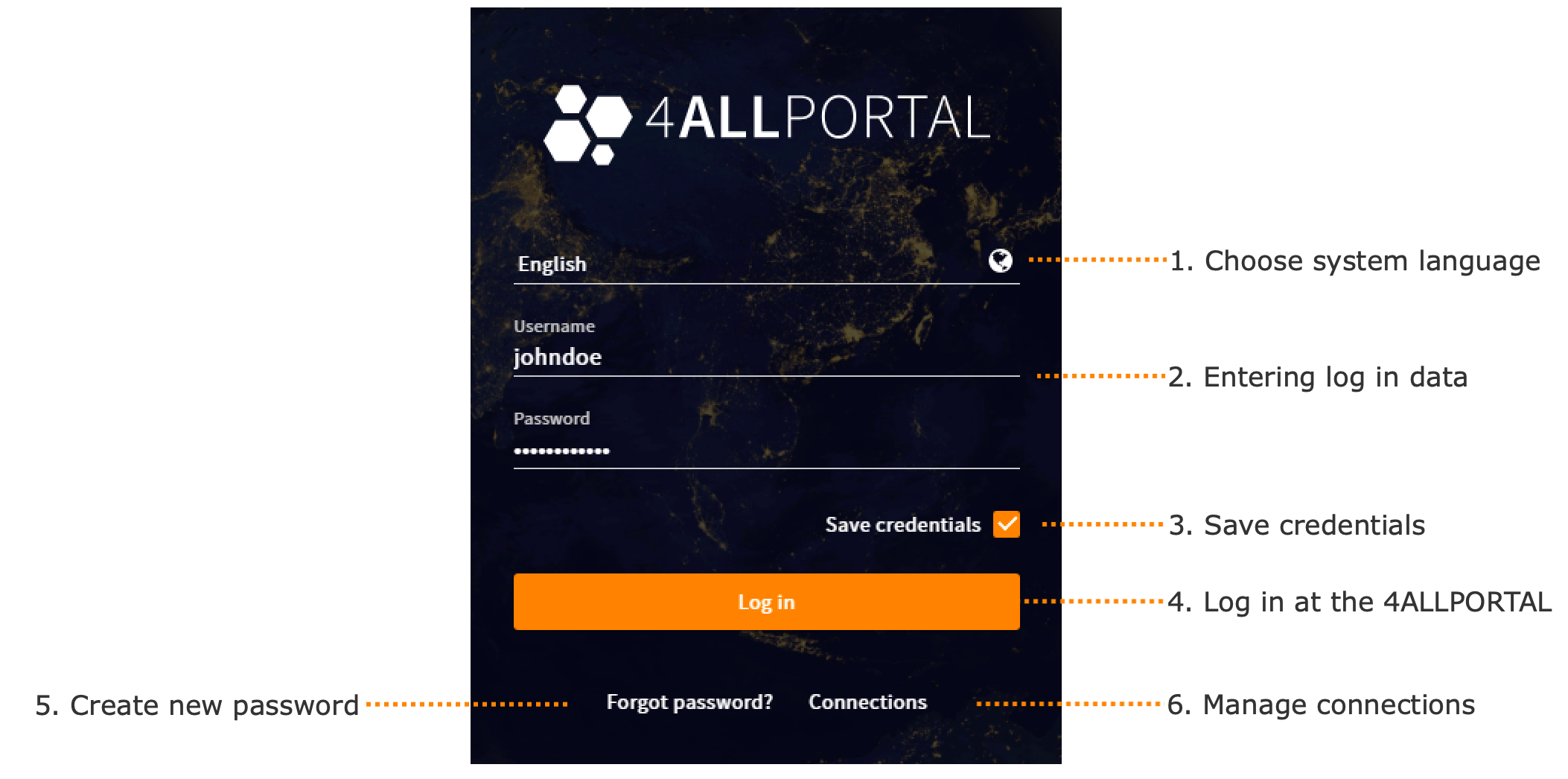
Working with the Desktop App Functions
As described here, you can use the desktop app to use all functions and modules of the 4ALLPORTAL just as you would in the web browser. For this reason, this documentation will only refer to the additional functions of the desktop app.
- Displaying Files on the Computer
- Opening and Editing Files with a Desktop Application
- Opening/Importing Files into a Desktop Application via Drag&Drop
We will add more infromation here soon.
Tips on Help
The Tips on Help provide initial suggestions so that you can determine the cause of possible problems and solve them yourself!
| Problem | Cause | Solution | |
|---|---|---|---|
| 1 | After logging into the 4ALLPORTAL, you will receive a notification that no valid network drive connection to the 4ALLPORTAL server can be found. | The desktop app may not have access to the “Data” directory in the 4ALLPORTAL, which means it cannot open the asset or display the asset folder. | Close the desktop app. Connect your computer to the “Data” directory in the 4ALLPORTAL via the network drive share (drive name may differ). Launch the desktop app and check whether the asset now opens. |
| 2 | Assets cannot be opened on the computer | See Cause 1 | See Solution 1 |