Updates for Images and Videos
When opening a PowerPoint document in PowerPoint, the PowerPoint plugin runs in the background to check whether there are any updates from the 4ALLPORTAL DAM for the images and videos imported into the document.
Update Types
Update: The content of the image or video has been changed/edited and resaved. This can be checked by cross-referencing the change date of the file at the time of import into PowerPoint with the change date generated by editing and saving the file.
Deletion: The image or video has been deleted from the DAM. The file appears in the 4ALLPORTAL SQL database as “deleted” and can no longer be retrieved.
The PowerPoint plugin writes the following “tags” from the 4ALLPORTAL database into the PowerPoint file when importing a file:
- id = value from the “id” field
Example from PPTX: id>f296e25f-5276-4622-8cfa-3db13f04a569</id>
 - lastmodified = value from the “file_mod_time” (UTC) field
Example from PPTX: lastmodified>2019-08-08T16:06:59+02:00<
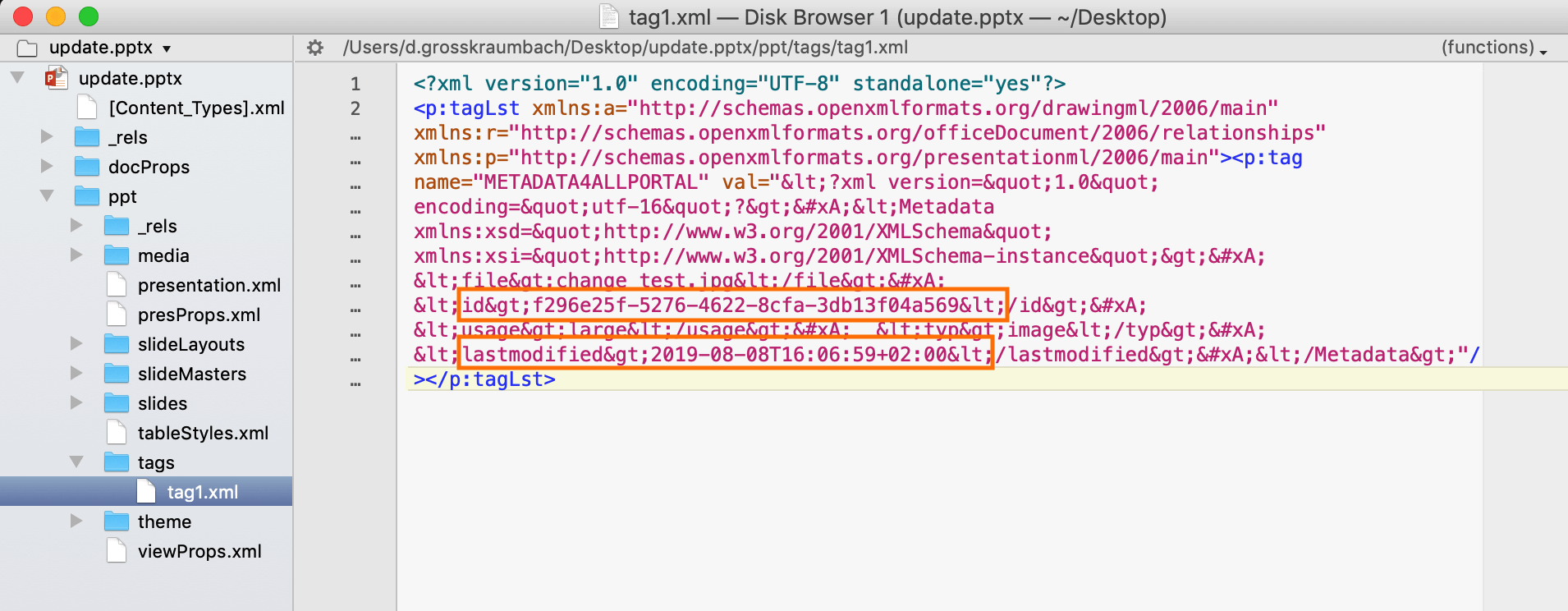
Example: PPTX opened in TextWrangler
Supported formats
- PowerPoint presentation (*.pptx)
- PowerPoint 97–2003 presentation (*.ppt)
- PowerPoint presentation with macros (*.pptm)
- PowerPoint template with macros (*.potm)
- PowerPoint template (*.potx)
- PowerPoint 97–2003 template (*.pot)
- Open the PowerPoint file from your computer or as a template with the PowerPoint plugin.
- The plugin automatically checks for any updates to images and videos from the DAM.
- If at least one update is available, the selection window opens.
- Check the type of update for each file.
- Use the “Yes” and “No” options to select whether you would like to run the update.
- Use the “OK” button to complete the process.
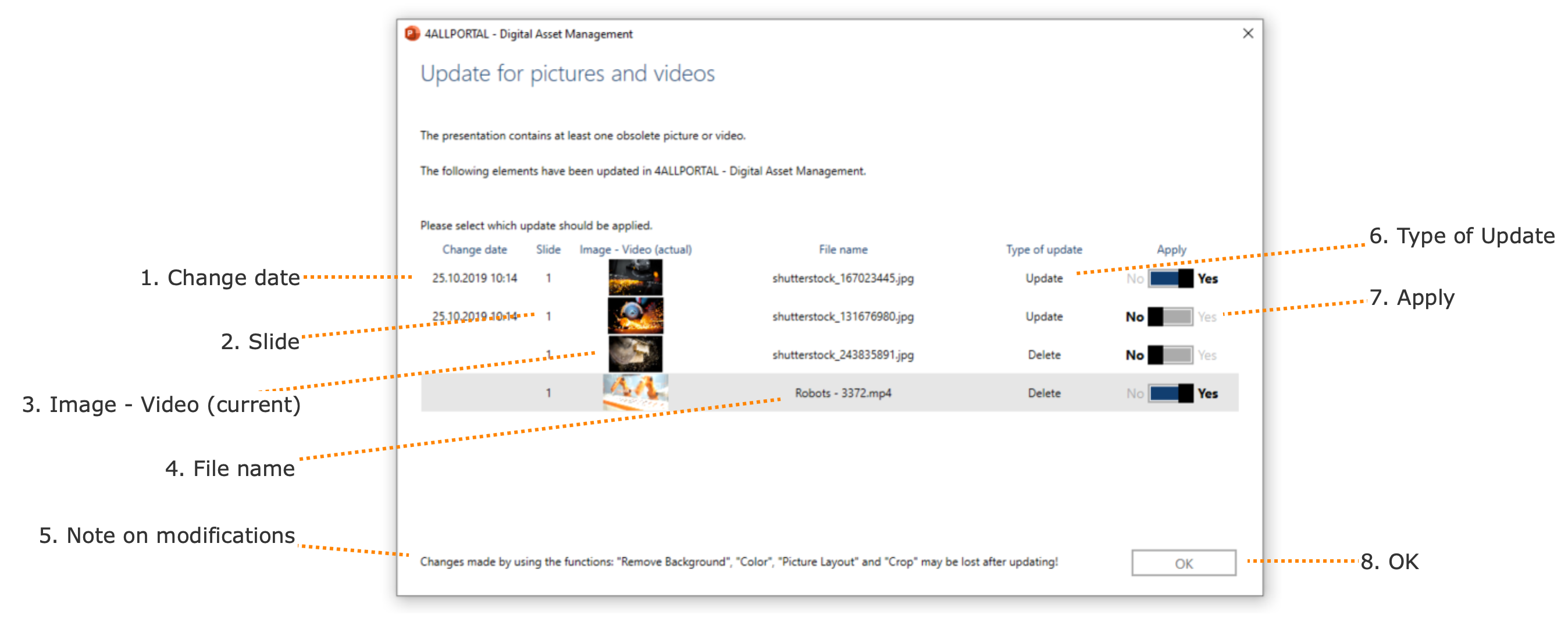
1. Change date
This displays the current change date of the file on the file system of the 4ALLPORTAL server.
2. Slide
This displays the presentation slide number on which the image or video can be found.
3. Image – Video (current)
This displays a preview of the image or video from the PowerPoint document before the update took place.
4. File name
This displays the file name of the image or video from the PowerPoint document.
5. Note on modifications
Please understand that, for technical reasons, it is not possible to accept all user formatting when updating pictures and videos. Microsoft PowerPoint only offers limited possibilities for reading out formatting and rewriting this while reimporting the files.
The following formatting options are excluded:
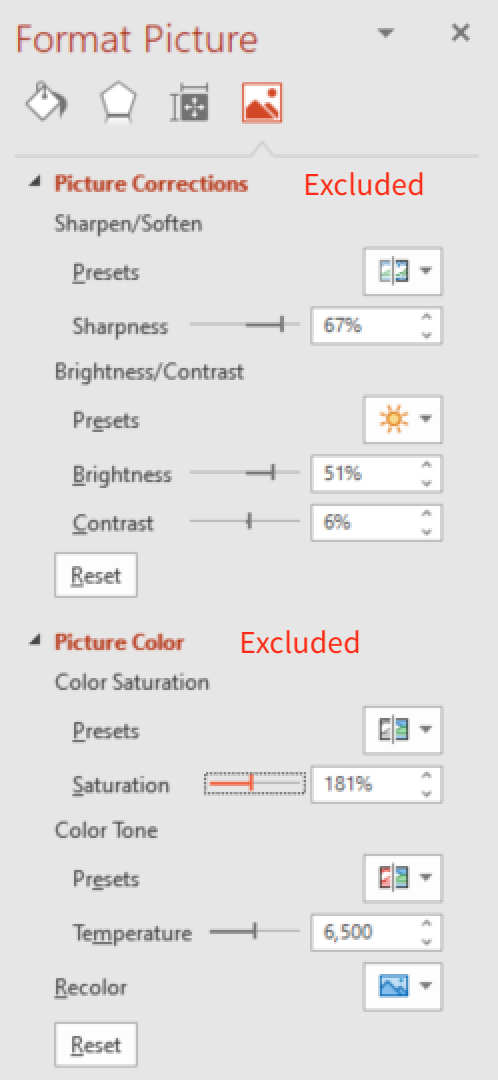
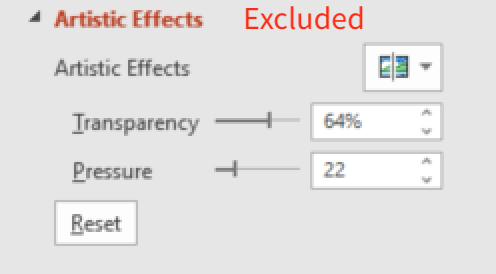
This indicates with “Update” that a file has been changed in the DAM. The file in the PowerPoint document is automatically reimported when used.
This indicates with “Update” that a file has been changed in the DAM. The file in the PowerPoint document is automatically reimported on application.
Note: Additional information is available at the top of these pages under “Update Types”.
7. Apply
Clicking on the “Switch” button allows you to select using Yes or No whether you would like to apply the update type.
Note: If you select “No” for a file, you will be prompted to perform the update every time you open the presentation until you select “Yes”.
8. OK
Clicking on the “OK” button completes the process. Updates or deletions are carried out. The selection window is closed.