Tasks Module
The Tasks module allows you to delegate and supervise work orders to users.
Create tasks for files or collections, which you then assign to one or more users. Describe the work order and set a due date by which the task should be completed. Users are notified by email of tasks that have been assigned to them. You receive feedback by email as soon as the user has marked their task with the status “Complete”.
You can keep track of tasks because all tasks are clearly listed in a separate module. Information about the respective users and task statuses are also listed here. For a better overview, you can filter the task list by certain search criteria such as the status, assigned users, or due date.
Open tasks, task in process and completed tasks are also listed in the detail view of files and in the detail view of collections. It is also possible to create new tasks directly in the file or collection via the toolbox.
Open the module via the mega menu by clicking the icon ![]() .
.
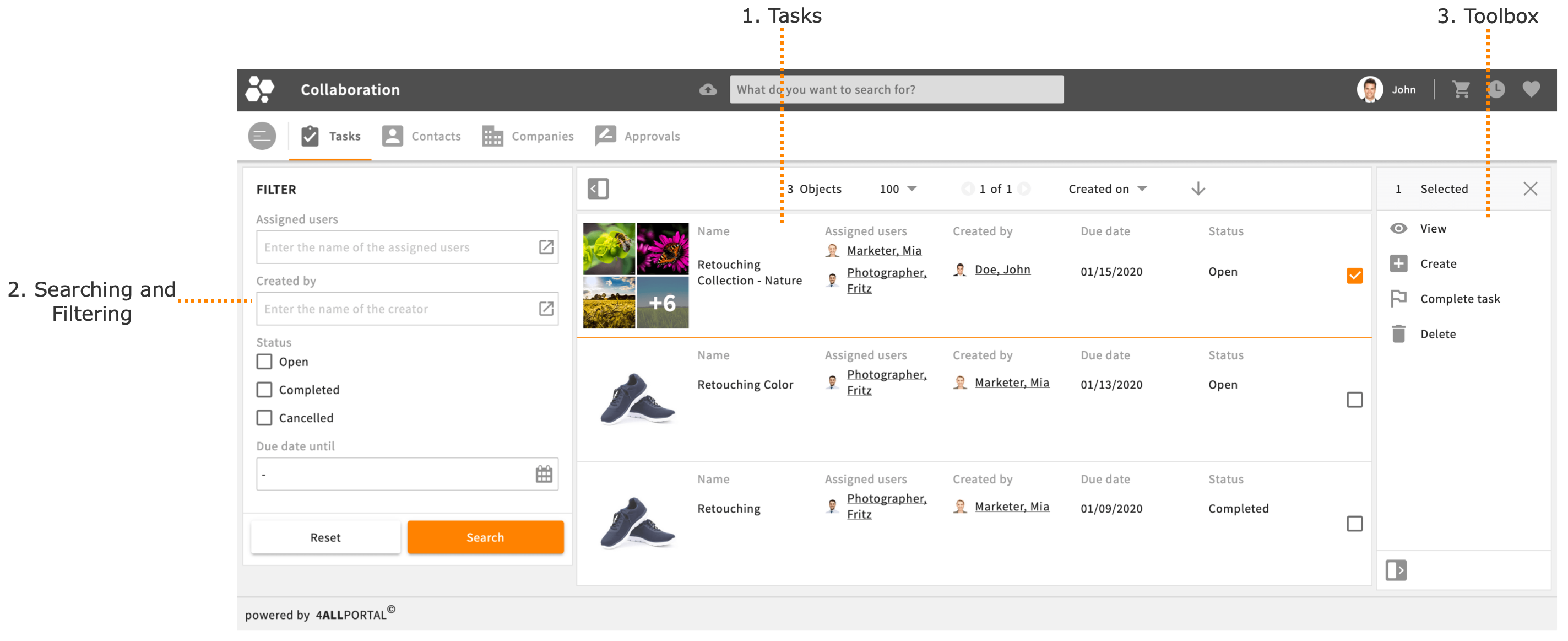
1. Tasks
The main view provides an overview of the tasks created by you and tasks assigned to you.
The overview shows tasks with the following metadata:
- Preview: a thumbnail for the file or collection of the task
- Name: the name of the task
- Assigned users: the users assigned to the task
- Created by: the creator of the task
- Due date: the due date by which the task must be finished (for information purposes only)
- Status: the processing status of the task (Open, In process, Completed, Cancelled)
Distinguish between tasks for file or collection
The thumbnail allows you to distinguish between tasks for files or collections. If the thumbnail shows four image tiles, it is a collection. If the thumbnail shows a single image tile, it is a file.
2. Searching and Filtering
You can use the search fields to filter the task list by the due date or the status of the tasks.
The list always displays tasks you have created and tasks assigned to you, which you can filter as shown below.
Tasks you created yourself
If you enter your username in the “Created by” search field and start the search, the list will show all tasks that you created and that you assigned to other users to complete.
Tasks assigned to you
If you enter your username in the “Assigned user” search field and start the search, the list will show all tasks assigned to you that you can complete.
Note: Search fields are customized for your organization. A separate search area is usually defined for each user role. For example, the “Marketing Department” user role can use different fields to search for files than the “Product Manager” user role.
You can find further information in the section Search fields.
3. Toolbox
The toolbox provides you with a range of different actions and/or functions, depending on the module in question.
You can create or delete tasks, look at the detail view, start a task, set the status to “Completed” or reactivate a completed task.
Depending on the status of the task, you have different actions to choose from:
| Status | Action |
|---|---|
| Open |
|
| In process | Complete task |
| Completed | Reactivate task |
| Cancelled | Reactivate task |
Note: Toolbox functions are usually customized for your organization. The options and functions available to you depend on your user permissions. Another user may be able to use options that you cannot use as a result of your restricted user permissions.
Product Standard
The Tasks module is included in the product standard of 4APP “Essentials”.
Recommended role configuration
For the “Basic user” without administration authority or team leader function, the following permissions are recommended:
Module name | View | Delete | Process | Assign | Create |
|---|---|---|---|---|---|
| Tasks | Own | Own | Own | Own | Yes |
You will only be able to see entries in the Tasks module for which you are the creator or for which you are an assigned user.
The permissions can be upgraded for the “Team leader”. As a result, they can oversee, within one user role, the task list of all basic users on their team.
Module name | View | Delete | Process | Assign | Create |
|---|---|---|---|---|---|
| Tasks | Role | Role | Role | Role | Yes |
Optionally, replace the value “Role” with “Role and downwards” in order to include basic users in children’s roles.
Customizing
The following customizations are potentially possible.
- Exchange the standard metadata renderer for custom metadata renderer
- Custom search renderers
- Exchange the standard status values (open, completed, cancelled) for custom status values
- Limit assigned users to 1 so that only one user is allowed for each task.
- Workflows (e.g., triggering an email notification when the due date is reached and status = open)
Information
When creating new tasks via the Tasks module, it is only possible to assign collections as objects, not files, because it is only possible to reference to one and not multiple modules.
Licensing model
FEATURE OR APP IS INCLUDED IN THE BASIC LICENSE