Metadata – Detail View
The sub-view "Overview" displays a preview and an overview of the available metadata fields for files.
We draw a distinction between file type-based metadata fields and customized metadata fields that each customer generally selects when 4ALLPORTAL is implemented. For this reason, examples of possible metadata fields are shown here.
Tip: There are visual cues to indicate whether you are allowed to use metadata fields for tagging or edit them. Fields might be locked due to restricted user permissions or field specifications.
Unlike fields that cannot be edited, fields that can be edited have a border. Compare the metadata groups "Individual information" and "Image information".
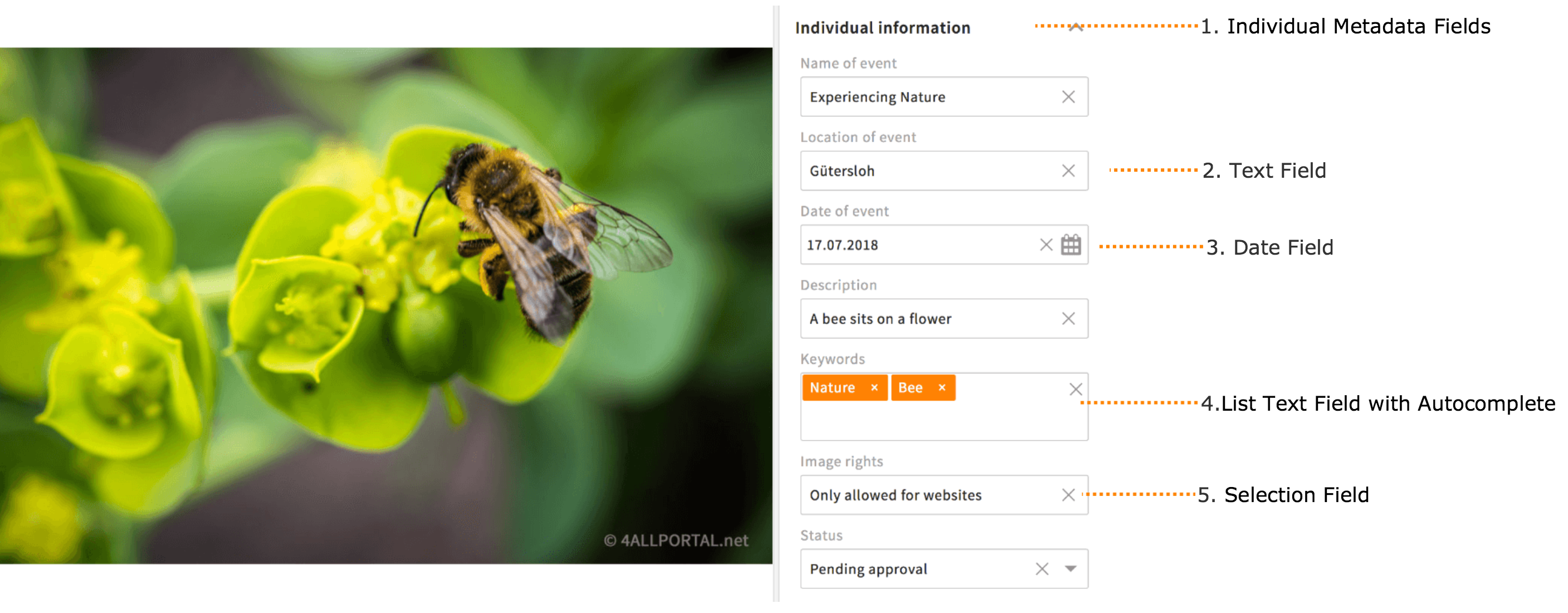
1. Individual Metadata Fields
This example shows the metadata group "Individual information", which contains potential metadata fields such as "Keywords". A user has already tagged the fields with metadata values.
2. Text Field
This example shows a text field.
We distinguish between single-line text fields with just one line of text and multi-line text fields with line breaks.
3. Date Field
This example shows a date field.
Click the calendar icon to open the calendar for the field, which allows you to set a date.
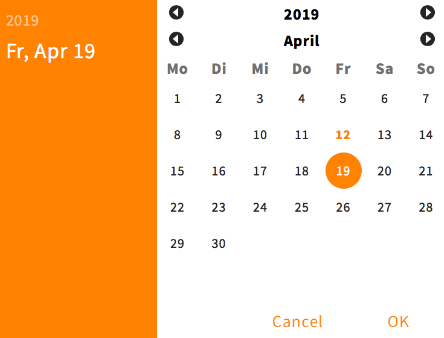
4. List Text Field with Autocomplete
This example shows a list text field with the autocomplete function.
Autocomplete makes it easier for you to enter new metadata. Once you have entered at least two characters, the field will display a selection of similar metadata values that are already in the 4ALLPORTAL database. You can use the arrow key + Enter or a mouse click to select a value for the tagging.
Note: By default, autocomplete only activates once you have entered at least two characters. This setting may have been changed in your 4ALLPORTAL; autocomplete may activate when you enter one character, or you may need to enter more than two characters.
5. Selection Field
This example shows a selection field with a drop-down list.
Click the arrow icon at the right of the field to open the selection list with pre-defined metadata values. You can use the arrow key + Enter or a mouse click to select a value for the tagging.
Other versions include selection fields that display pre-defined metadata values in a separate pop-up window or as an open list within the metadata field.
Unlike the selection field with a drop-down list, these versions support the selection of multiple metadata values.
6. File Type Metadata
This example shows an extract of file type-based metadata for an image file.
4ALLPORTAL automatically reads the metadata values of files (formats: EXIF, XMP) and displays them according to the file type in metadata fields that cannot be edited. For example, as soon as you change the size of an image, 4ALLPORTAL updates the metadata values Width x Height.
File type-based metadata fields are often customized for your organization.