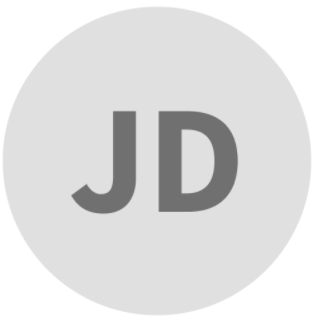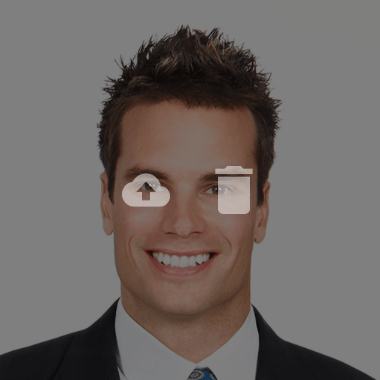
You can assign, edit, or delete a profile picture.
As soon as you hover the cursor over the profile picture, two icons will appear: one for an image upload, and one to delete your profile picture.
Click the “Cloud” icon to open a window to upload a profile picture from your computer.
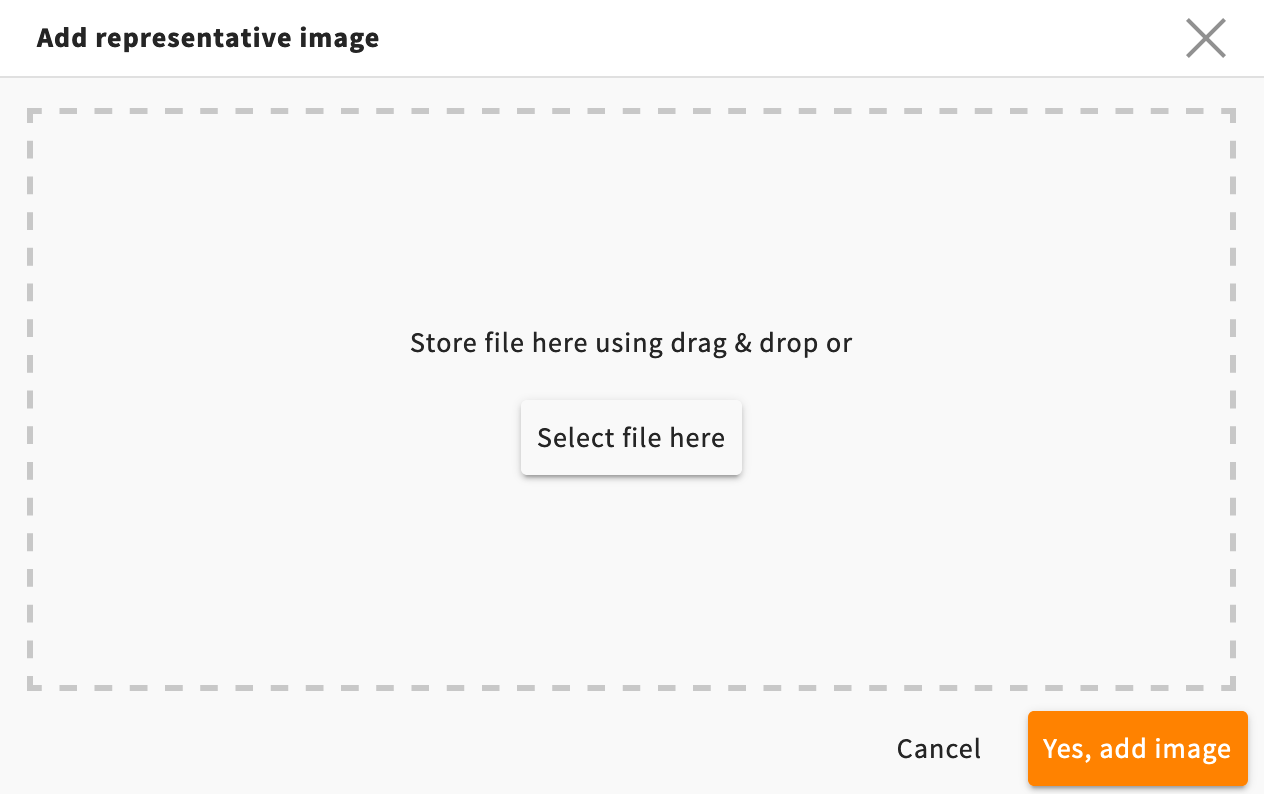
To upload an image file, drag & drop the image from your computer into the box displayed. Alternatively, click on the “Select file here” button. You can only upload one profile picture.
If the upload is successful, the window will display a thumbnail preview of the image.
Click the “Yes, add image” button to complete the operation.
You may need to log out of your user session and log in again in order to see your new profile picture properly displayed. You do not need to click the “Save” icon.
Click the “Trash can” icon to delete the profile picture.
It will no longer be displayed for other users. Your profile picture will be replaced by a button with your initials.
You may need to log out of your user session and log in again in order to ensure that your profile picture is removed for good. You do not need to click the “Save” icon.