When uploading, files with the same file name may already exist in the upload folder. The system detects existing files and displays them in a pop-up window. There you can choose between:
- Replace: The new file replaces the old file. The filename and metadata (e.g., keywords) will remain.
- Keep both: If you keep both files, a number is added to the filename of the newly imported file to enumerate the file states. Example: "rocks_sunset.1.jpg"
- Do not import: The file will not be imported.
For each file, select one of the three options to continue the import.
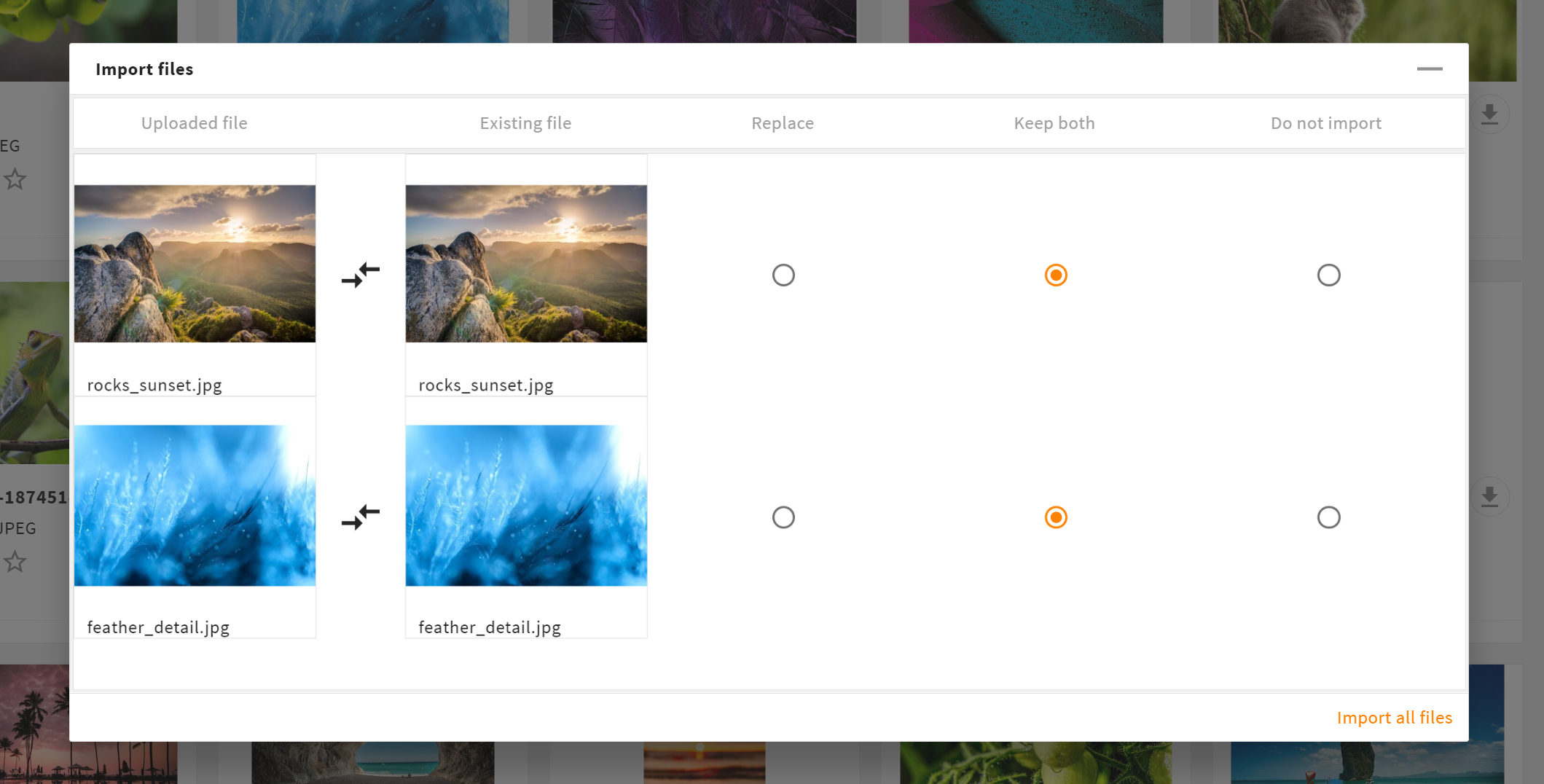
- Clicking on one of the options in the header (e.g. "Replace") will select it for all files.
- Clicking on "Import all files" will start the import process. Note: You can only import the files once the check has been completed. The system will now execute the import process in the background.
- Clicking on the "Minimize" icon in the upper right corner will minimize the import process to finish it later. To open the import manager again, click on "Upload failed" at the bottom right of 4ALLPORTAL.
Note: Only after the import process the system transfers the data into the upload folder. During this process, the system generates new preview images. This process can take a moment until all files/assets are available in the folder with the corresponding preview.